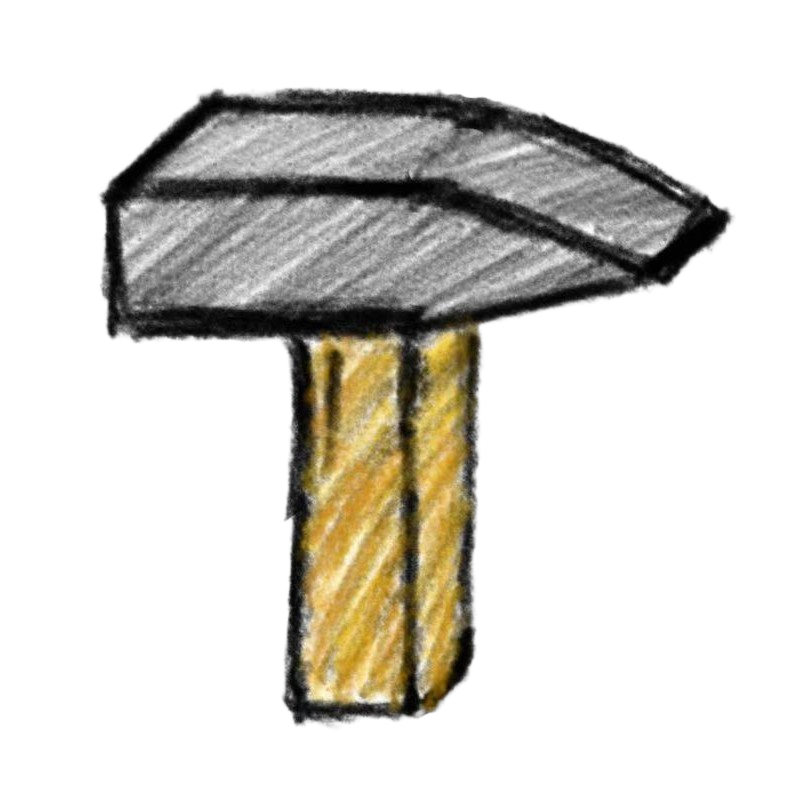1.2. Installing JDK
To develop Java applications, you need to install the Java Development Kit (JDK). Follow the steps below to install and configure the JDK on your system.
Step 1: Download the JDK
- Go to the Oracle JDK Downloads page.
- Select the appropriate JDK version for your operating system and architecture (e.g., Windows x64, macOS, or Linux).
- Download the installer file.
Step 2: Install the JDK
- Locate the downloaded installer file and run it.
- Follow the on-screen instructions to complete the installation process.
- Take note of the installation directory (e.g.,
C:\Program Files\Java\jdk-XX), as it will be needed later.
Step 3: Configure Environment Variables
To ensure your system recognizes the JDK, you need to set up environment variables:
- Open your system's environment variable settings:
- Windows: Search for "Environment Variables" in the Start menu.
- macOS/Linux: Edit the shell configuration file (e.g.,
.bashrc,.zshrc, or.bash_profile).
- Add a new environment variable:
- Variable Name:
JAVA_HOME - Variable Value: The path to your JDK installation directory (e.g.,
C:\Program Files\Java\jdk-XX).
- Variable Name:
- Update the
PATHvariable:- Append the
bindirectory inside the JDK folder to thePATHvariable (e.g.,C:\Program Files\Java\jdk-XX\bin).
- Append the
Step 4: Verify the Installation
- Open a terminal or command prompt.
- Run the following command:bash
java -version - If the installation was successful, the terminal will display the installed JDK version.