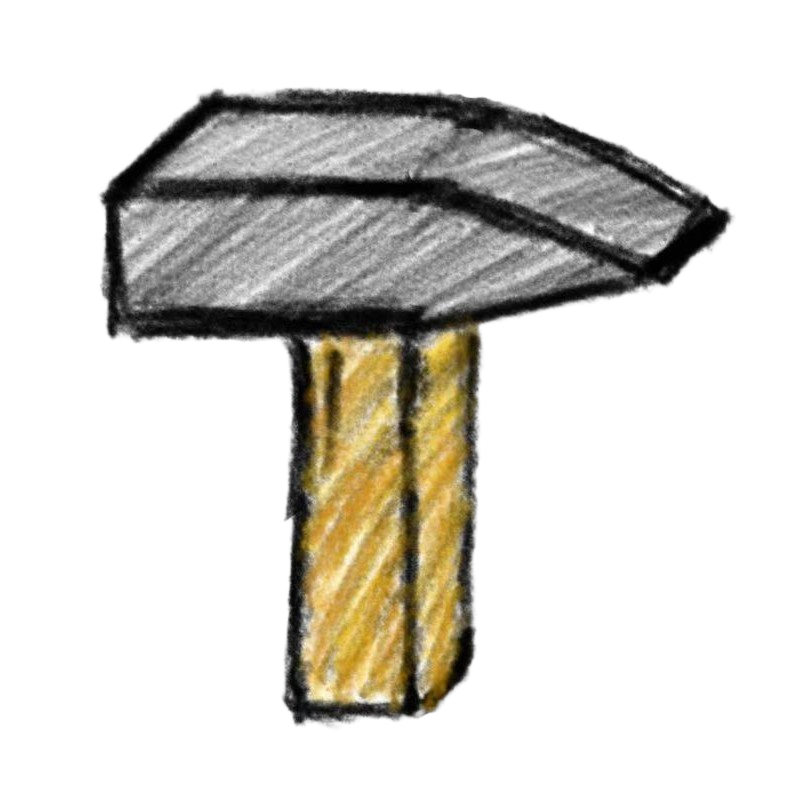Installing FRC Game Tools
The FRC® Game Tools package includes the following components:
- LabVIEW Update
- FRC Driver Station
- FRC roboRIO Imaging Tool and Images
The package also contains the LabVIEW runtime components required for the Driver Station and Imaging Tool.
Requirements
- Windows 10 or higher
Downloading the Game Tools
Visit the FRC Game Tools download page on the National Instruments (NI) website.
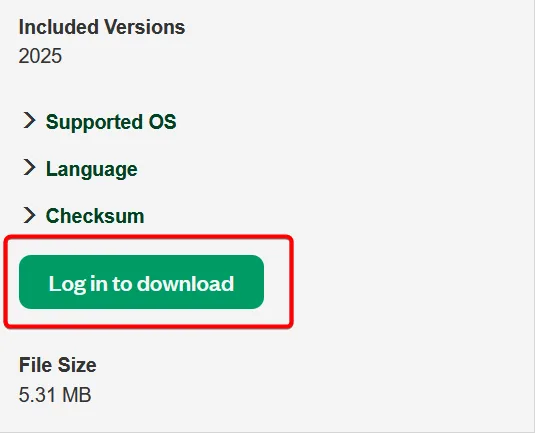
Log in to your NI account or create one if you don’t already have an account.
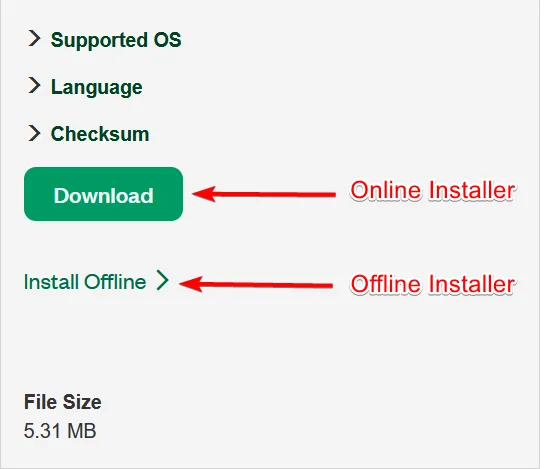
To install on multiple machines offline, select
Install Offline. Otherwise, chooseDownloadto get the online installer, which downloads the required files during installation.
Uninstalling Old Versions (Recommended)
It is recommended to uninstall any previous versions of the FRC Game Tools before installing the new version. While the new version may coexist with older versions, testing has been conducted only with the latest version.
Open the Start menu and navigate to Add or Remove Programs.
Locate the entry labeled NI Software, and select
Uninstall.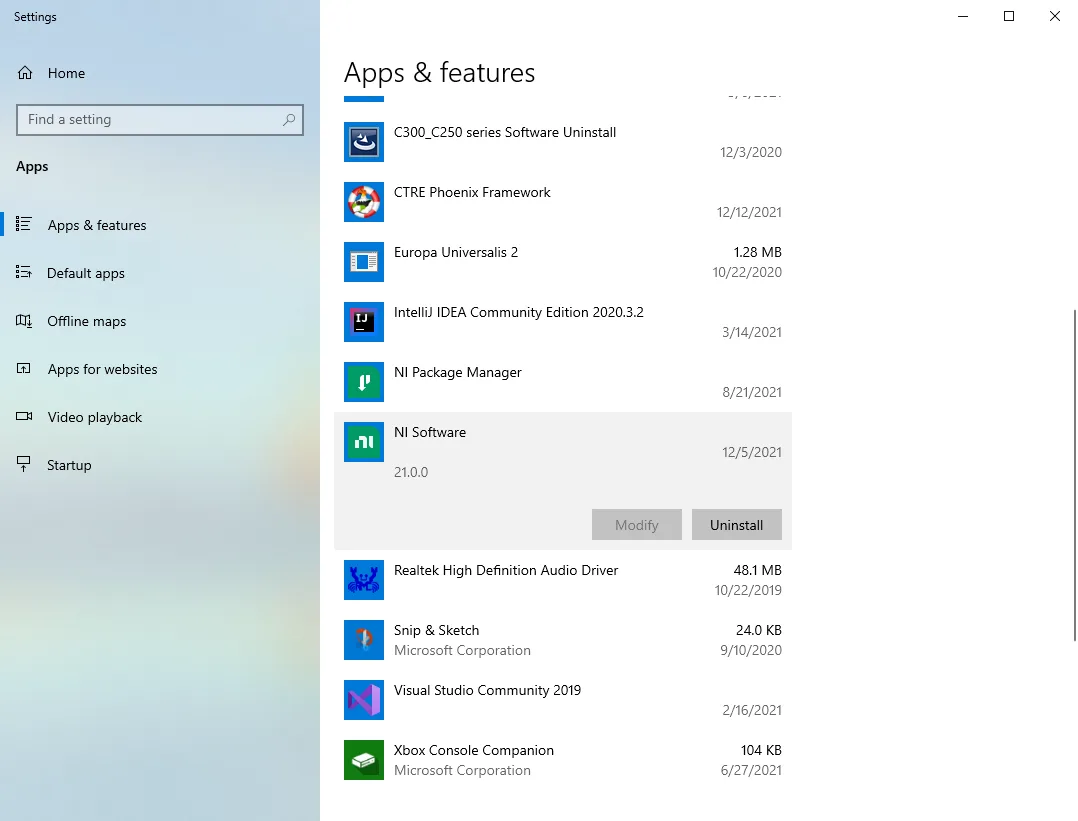
Selecting Components to Uninstall
In the dialog box that appears, deselect the
Products Onlycheckbox.Select the checkbox next to Name to select all components.
Click
Removeand wait for the uninstallation process to complete.Reboot your computer if prompted.
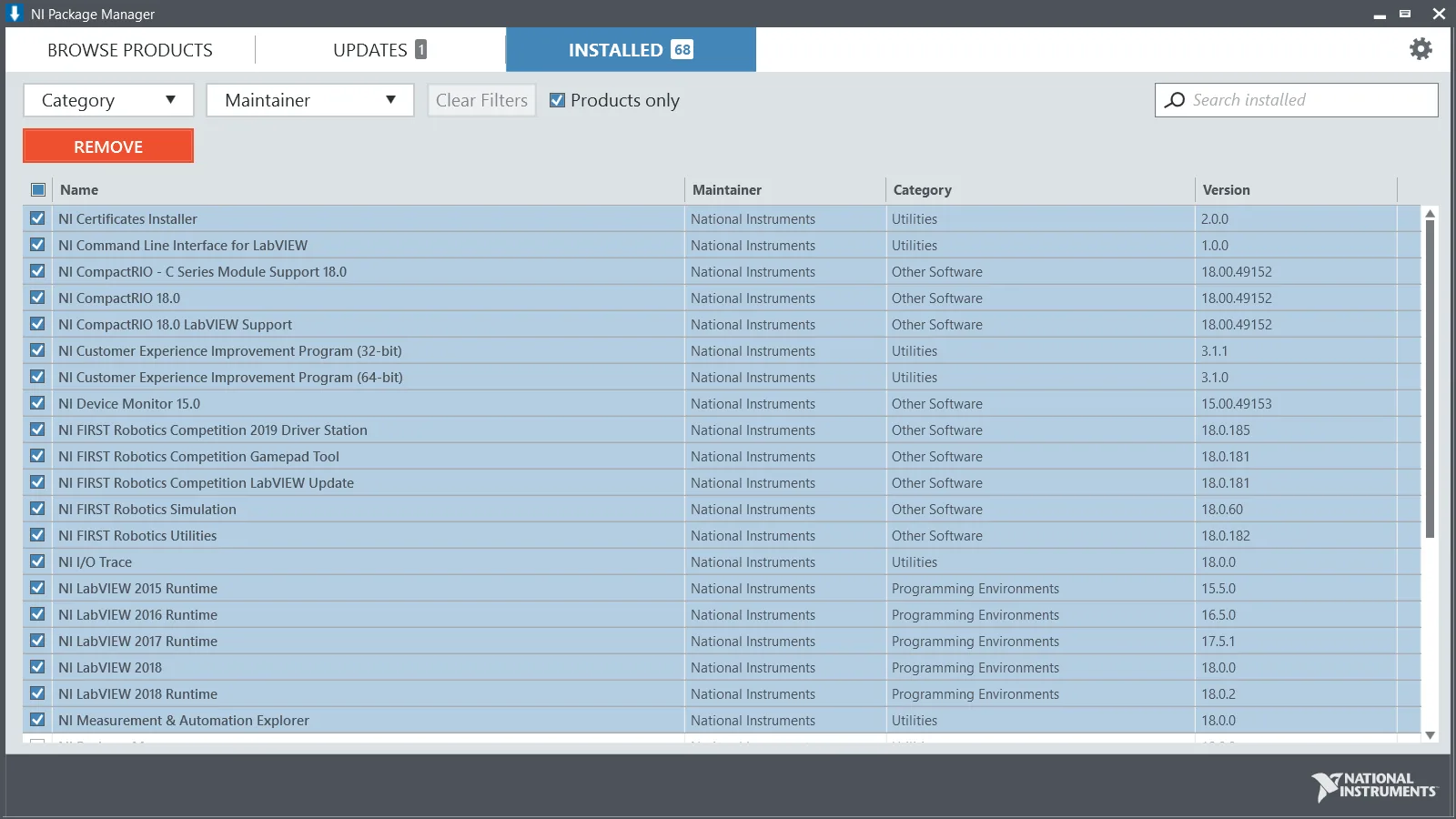
Installing the Game Tools
- Extract the downloaded files (if using the offline installer) and run the executable file.
- Grant any necessary permissions requested by Windows Security.
NI Package Manager License Agreement
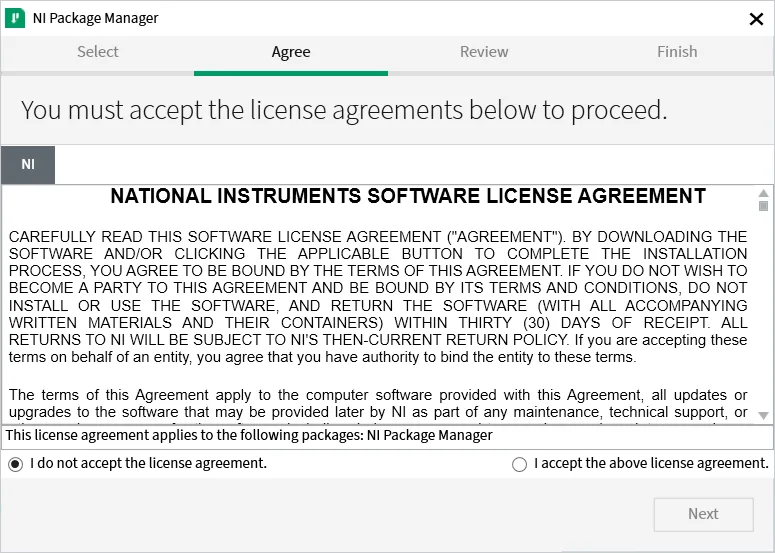
- Review the NI Package Manager License Agreement.
- Click Next to accept and proceed.
Disabling Windows Fast Startup
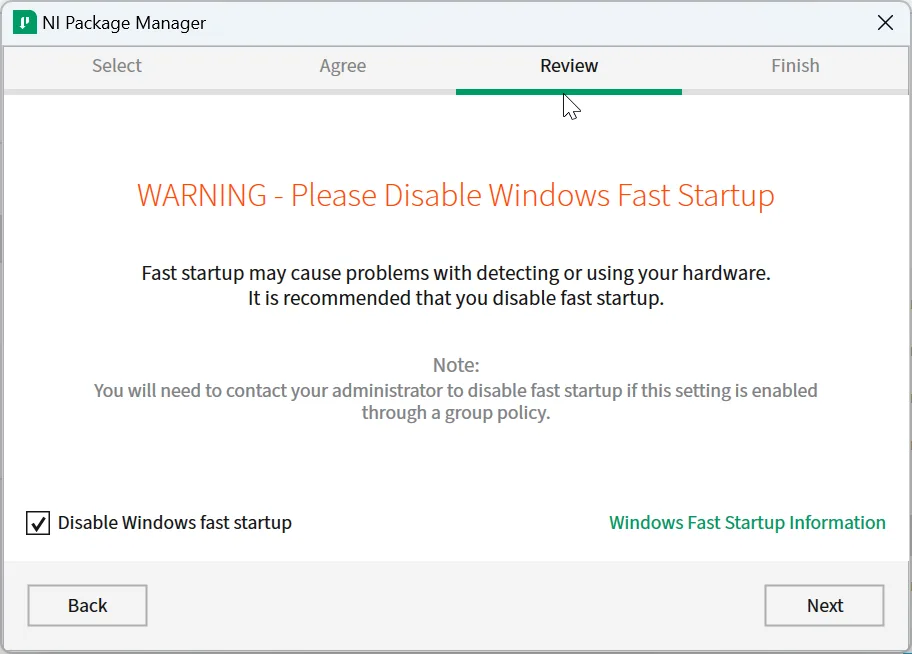
- Leave the default settings unchanged. Note that Windows Fast Startup may interfere with NI drivers required for imaging the roboRIO.
- Click Next to continue.
Reviewing Installation Options
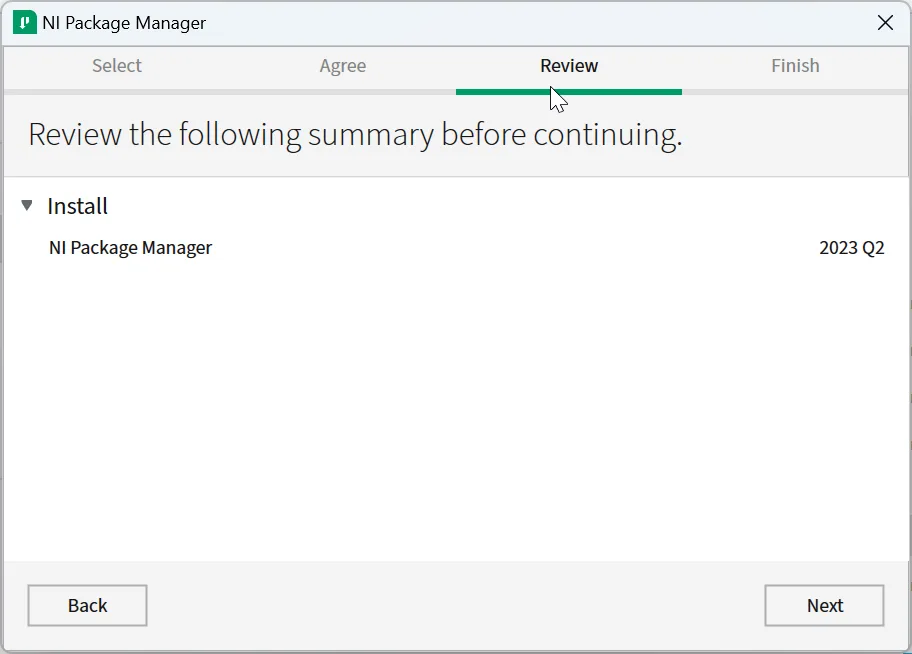
- Verify the installation options displayed.
- Click Next to proceed.
Installation Progress
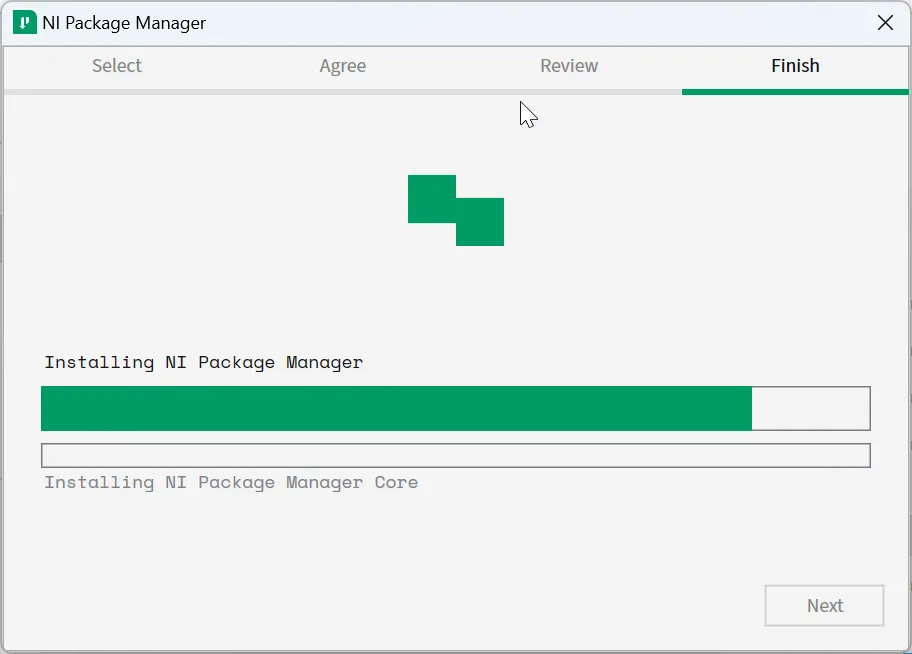
- Monitor the installation progress in this window. This step may take several minutes.
Additional Software
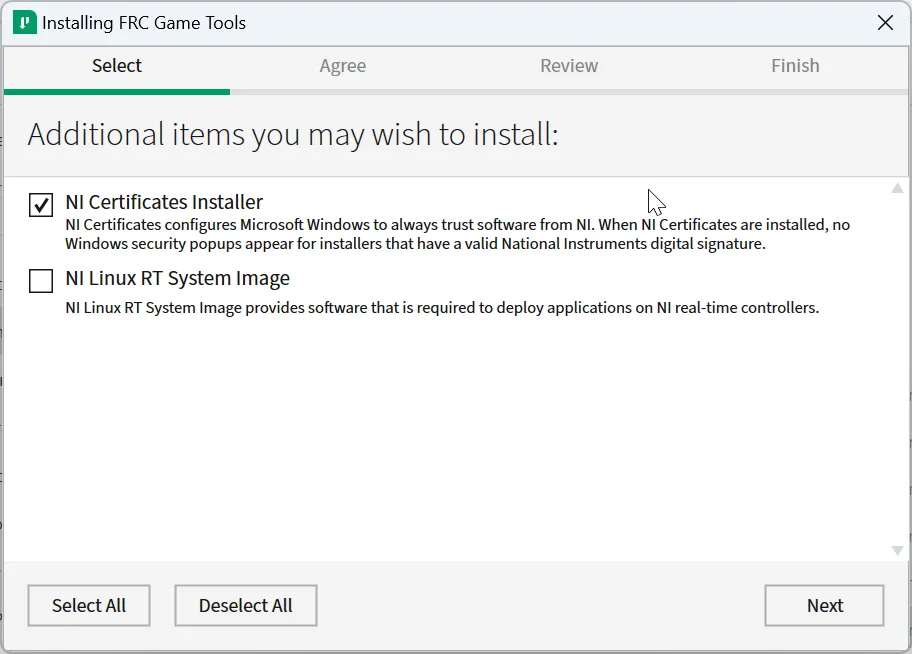
- Review any additional software options presented.
- Click Next to continue.
Accepting License Agreements
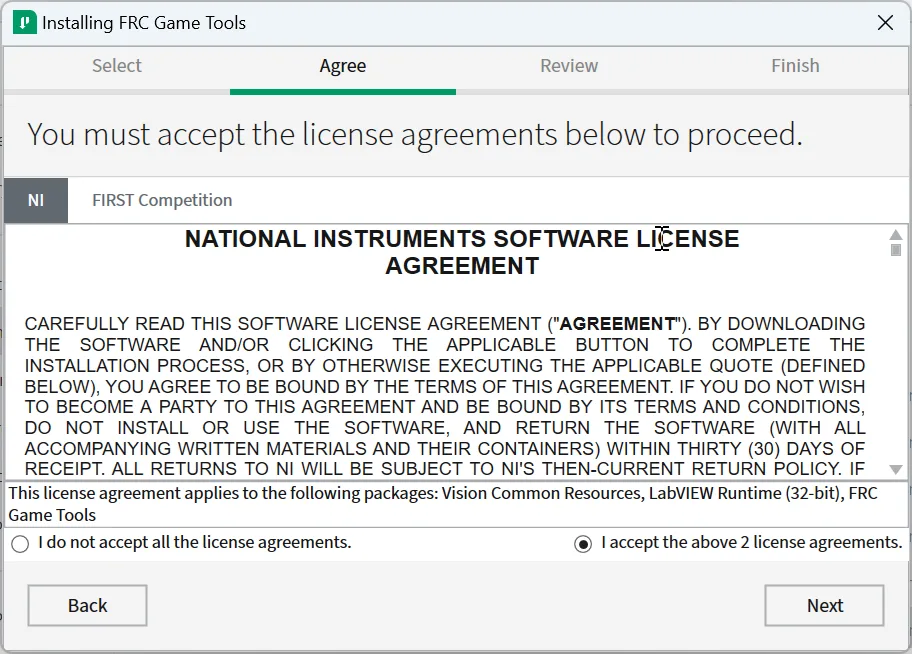
- Read the license agreements carefully.
- Select I accept the terms... and click Next.
Reviewing the Summary
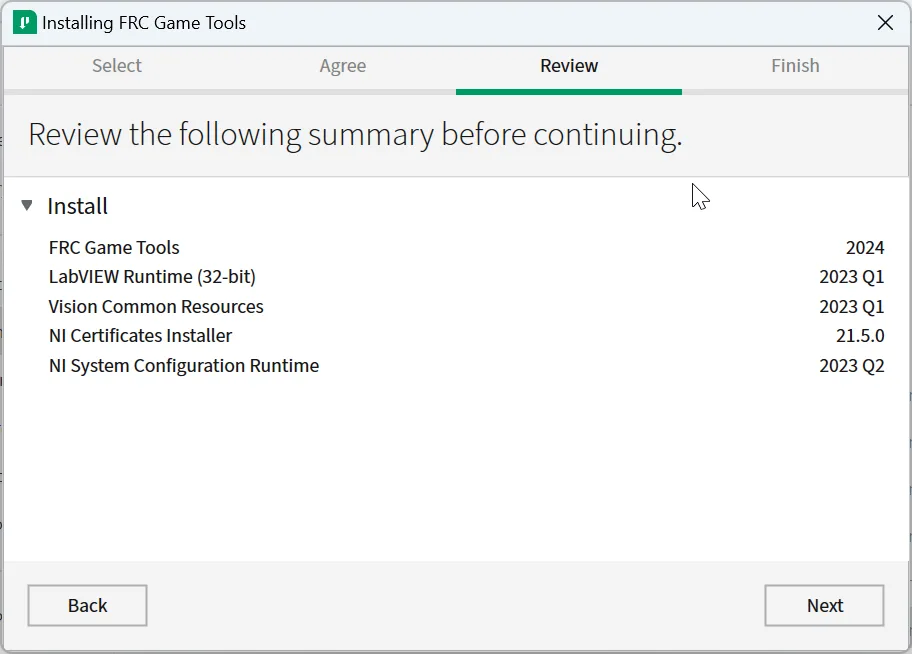
- Check the summary of installation settings.
- Click Next to begin the installation.
Detailed Progress
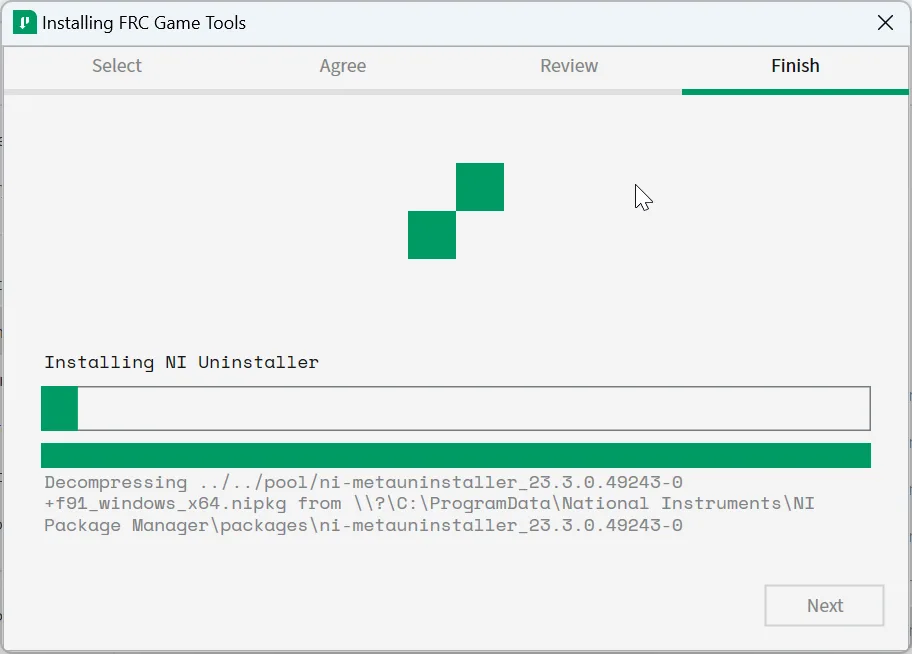
- Wait for the detailed installation progress to complete. This may take some time.
- Once finished, click Next.
Rebooting to Complete Installation
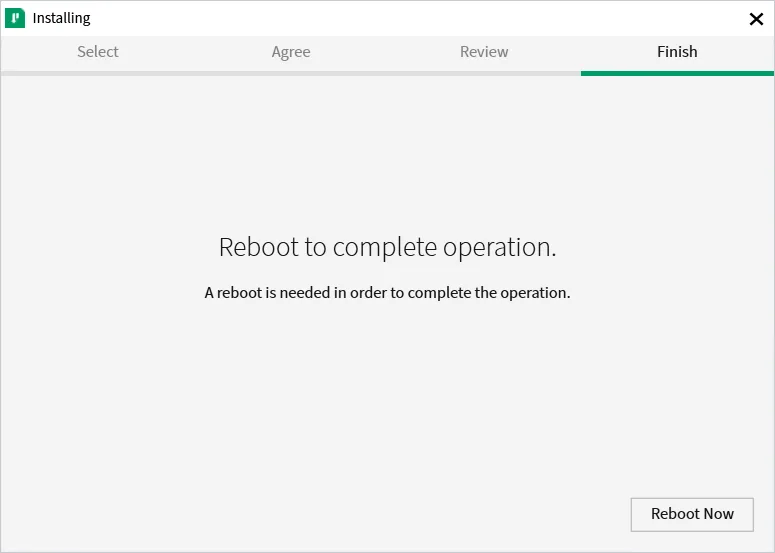
- If prompted, choose Reboot Now to finalize the installation.
- Save your work and close any open programs before rebooting.